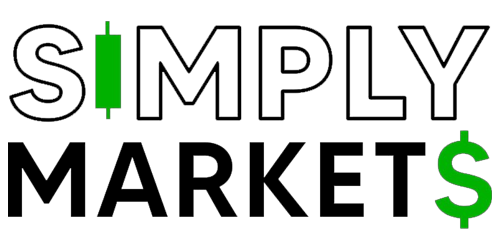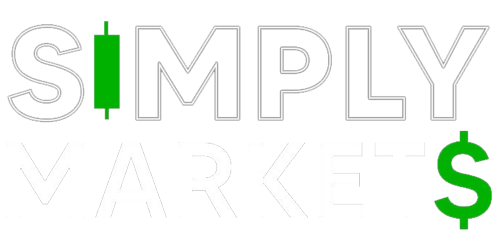Set up your Ledger Nano S as a new device to get started. Your device will generate new private keys providing access to your crypto assets. You’ll also write down your unique 24-word recovery phrase, the only backup of your private keys.
What you need:
- Ledger Nano S with the supplied micro USB cable.
- Computer (at least Windows 8.1 (64-bit), macOS 10.10, or Linux) with internet.
- The Ledger Live application downloaded and installed.

Step by step
(Ledger Live features interactive setup instructions. Simply open the app to get started).
Step 1. Set up as a new device
1. Connect the Ledger Nano S to your computer using the supplied USB cable. Your device should display Welcome to Ledger Nano S. Please contact Ledger if the device immediately asks for a PIN code. It may not be safe to continue using this device.
2. Press the left or right button to navigate through the on-screen instructions.
3. Press both buttons simultaneously to choose the option Set up as new device.
Step 2. Choose your PIN code
1. Press both buttons when Choose PIN code is displayed on the device.
2. Press the right or left button to choose the first digit of your PIN code.
3. Press both buttons to enter a digit.
4. Repeat the process until you’ve entered 4 to 8 digits.
5. Select the checkmark (✓) and press both buttons to confirm the PIN code. Use the backspace icon to erase a digit.
6. Confirm your PIN code by entering it once more.
Security tips:
· Choose your own PIN code. This code unlocks your device.
· An 8-digit PIN code offers an optimal level of security.
· Never use a device supplied with a PIN code and/or a recovery phrase.
· Contact Ledger Support in case of doubt.
Step 3. Write down your recovery phrase
Your 24-word recovery phrase will now be displayed word by word on the Ledger Nano S screen. The recovery phrase is the only backup of your private keys. It will be displayed only once.
1. Take the blank Recovery sheet supplied in the box.
2. Write down the first word (Word #1) on the Recovery sheet. Verify that you have copied it correctly in position 1.
3. Press the right button to move to the second word (Word #2). Write it in position 2 on the Recovery sheet. Verify that you’ve copied it correctly. Repeat the process until the twenty-fourth word (Word #24).
4. Press both buttons to Confirm your recovery phrase.
5. Select the requested word by navigating with the left or right button. Validate the word by pressing both buttons. Repeat this step for each requested word.
6. Your device will display Processing and then Your device is now ready once you’ve successfully completed the setup process.
7. Press both buttons to access the Dashboard. The Dashboard is where you can access the apps and settings on your device.
Security tips:
· Anyone with access to your recovery phrase could take your assets, store it securely.
· Ledger does not keep a backup of your 24 words.
· Never use a device supplied with a recovery phrase and/or a PIN code.
· Contact Ledger Support in case of doubt.
(Important disclaimer):
When a user first receives their Ledger wallet, it must always be initialised by following this process:
· Powering on the device
· Generating a pin code
· Generating 24 words
If a user were to receive a device containing a pre-completed recovery phrase or a pin code, the user should not use the device, as it means that the device may have already been used by somebody else. Ledger will never provide a pin code or recovery phrase with the product, nor ever ask for them. Under these circumstances, the user must contact Ledger customer support.)
Your device is ready!
You’ve successfully set up your device. You can now install apps on your device and add accounts in Ledger Live.